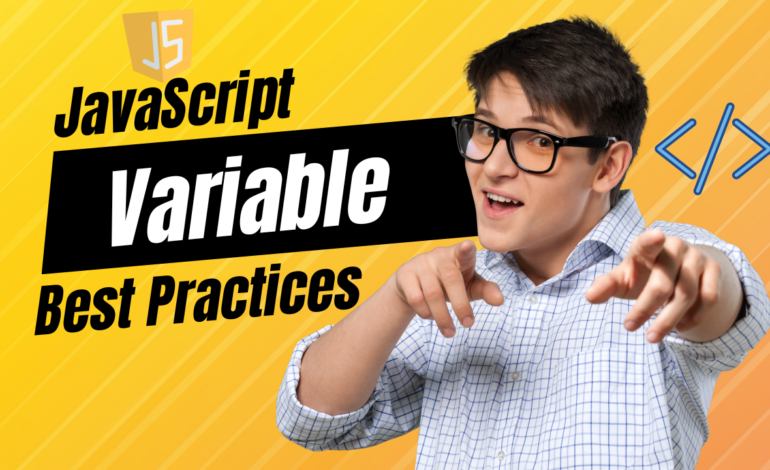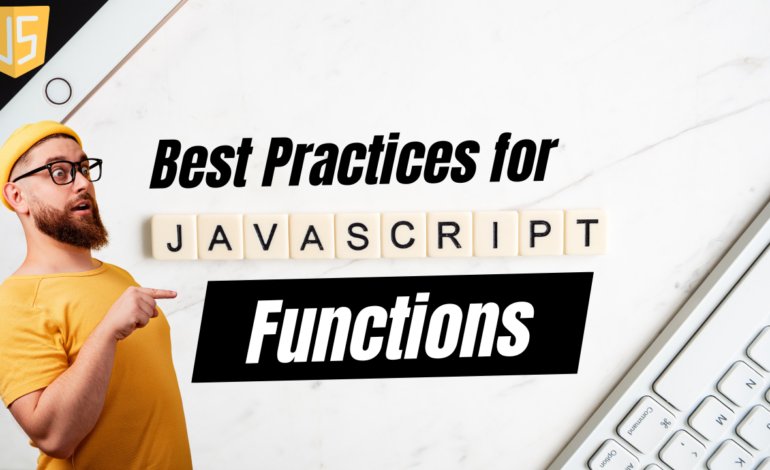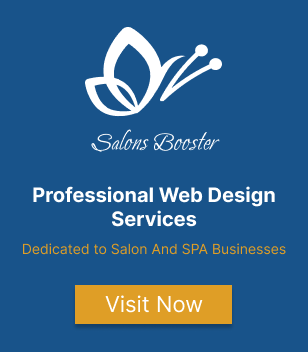Accessibility in Tailwind CSS: Best Practices for Building Inclusive Web Applications
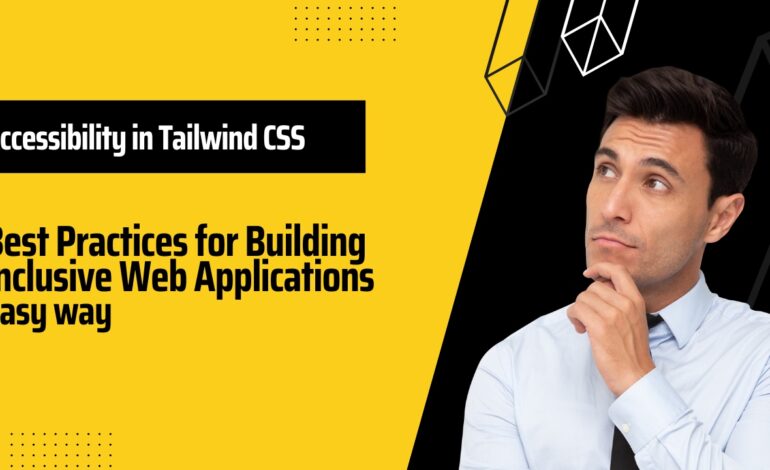
Introduction
Tailwind CSS is a popular utility-first CSS framework that makes web development faster and more efficient. Tailwind CSS offers a set of pre-defined CSS classes that can be easily customized to create a responsive design for any application.
Importance of web accessibility
Web accessibility is the practice of designing and developing websites that are inclusive and accessible to all users, including people with disabilities. It ensures that people with visual, auditory, motor, or cognitive disabilities can access and use websites and web applications equally.
Tailwind CSS and web accessibility
- Tailwind CSS as a utility-first CSS framework that supports web accessibility.
- It offers a wide range of classes that support responsive design, dynamic layouts, and accessibility features.
- By using Tailwind CSS to create accessible web applications, you can enable all users to enjoy and engage with your content.
In this article, we will discuss the importance of web accessibility and how you can use Tailwind CSS to build more accessible web applications.
Key Accessibility Principles
Web Accessibility Initiative (WAI) guidelines outline the four principles of accessibility: perceivable, operable, understandable, and robust. These principles include criteria such as providing text alternatives for non-text content, using clear and consistent navigation, supporting keyboard navigation, and more.
Explanation of Accessibility in Tailwind CSS
Tailwind CSS uses a set of pre-defined classes that can be applied to HTML elements to create user-friendly, responsive designs and support accessibility.
Tailwind CSS classes can be used to support accessibility principles, such as semantic HTML, focus styles, color contrast ratios, and more.
Best Practices for Accessibility in Tailwind CSS
Using Semantic HTML
- Use HTML tags that convey clear meaning and hierarchy
- Use ARIA (Accessible Rich Internet Applications) attributes to add additional semantics
- Apply Tailwind CSS classes to make the HTML structure more accessible
In this example, let’s assume we have a section on our website that contains several articles. Each article has a title, an image, and a summary.
First, we want to use the appropriate HTML tags to convey the meaning and hierarchy of the content. We can use the section tag to identify the section of our website that contains the articles, and use the article tag to identify each individual article.
<section>
<article>
<h2>Article title</h2>
<img src="example-image.jpg" alt="Article image">
<p>Article summary</p>
</article>
<article>
<h2>Article title</h2>
<img src="example-image.jpg" alt="Article image">
<p>Article summary</p>
</article>
<article>
<h2>Article title</h2>
<img src="example-image.jpg" alt="Article image">
<p>Article summary</p>
</article>
</section>Next, we can apply Tailwind CSS classes to style the content and make it more accessible. For example, we can use the mx-auto class to center the images, use the text-lg class to increase the font size of the article titles, and use the bg-gray-100 class to add a subtle background color to each article.
<section>
<article class="bg-gray-100 p-4">
<h2 class="text-lg font-bold">Article title</h2>
<img src="example-image.jpg" alt="Article image" class="mx-auto my-4">
<p>Article summary</p>
</article>
<article class="bg-gray-100 p-4">
<h2 class="text-lg font-bold">Article title</h2>
<img src="example-image.jpg" alt="Article image" class="mx-auto my-4">
<p>Article summary</p>
</article>
<article class="bg-gray-100 p-4">
<h2 class="text-lg font-bold">Article title</h2>
<img src="example-image.jpg" alt="Article image" class="mx-auto my-4">
<p>Article summary</p>
</article>
</section>By using Semantic HTML and Tailwind CSS, we have ensured that the content is accessible to users of all abilities, and is optimized for readability and usability.
Enhancing Keyboard Navigation
- Make sure all interactive elements are keyboard accessible
- Provide clear visual focus states for all interactive elements
- Tailwind CSS has pre-defined classes for keyboard focus, making it easier to provide these styles with minimal custom CSS
<nav class="flex justify-between">
<a href="#" class="p-4 focus:outline-none focus:underline">Home</a>
<a href="#" class="p-4 focus:outline-none focus:underline">About</a>
<a href="#" class="p-4 focus:outline-none focus:underline">Contact</a>
</nav>In this example, let’s assume we have a navigation menu in our web application. We want to make sure that users can navigate the menu using only their keyboard.
We can use Tailwind CSS to add focus styles to our navigation links, which will enable users to visually identify which link is currently selected. We can add the focus:outline-none class to remove the default outline, and add the focus:underline class to underline the links when they receive focus.
We can also use Tailwind CSS to add a keyboard-only focus style to our navigation links, which will enable users who don’t use a mouse to identify current selection. We can use the focus-visible:underline class to add an underline to the links only when they are focused using the keyboard.
<nav class="flex justify-between">
<a href="#" class="p-4 focus:outline-none focus-visible:underline">Home</a>
<a href="#" class="p-4 focus:outline-none focus-visible:underline">About</a>
<a href="#" class="p-4 focus:outline-none focus-visible:underline">Contact</a>
</nav>By using Tailwind CSS to enhance keyboard navigation, we have ensured that all users can easily navigate our menu using only their keyboard, improving accessibility and usability.
Providing Meaningful Text Alternatives for Non-Text Content
- Use descriptive alt text for images and other non-text content
- Use the
altattribute to describe the purpose of images, graphs, charts or any non-text content - Use the
titleattribute for additional information relevant to that content
To provide a text alternative, we can use the alt attribute with a brief, descriptive text. We can also use the title attribute to provide additional information about the content.
<img src="example-image.jpg" alt="A person reading a book on the beach" title="Photo credit: John Doe">We can also use Tailwind CSS to style our images, while ensuring that the alt attribute remains accessible. For example, we can use the shadow-lg class to add a drop shadow effect to our image, and add the sr-only class to hide the alt text visually, but still lets the users using screen readers to access it.
<img src="example-image.jpg" alt="A person reading a book on the beach" title="Photo credit: John Doe" class="shadow-lg sr-only">By using Tailwind CSS to provide a meaningful text alternative for non-text content, we have ensured that all users can access the content and its context, regardless of their ability or device.
Creating Clear and Consistent Visual Indicators
- Use color, typography, and spacing consistently
- Maintain a consistent accessibility color palette
- Ensure buttons and links are easily distinguishable from static content
We can use Tailwind CSS to define a consistent style for interactive elements. For example, we can use the bg-blue-500 class to set a blue background color for our buttons, and the text-white class to set a white text color.
<button class="bg-blue-500 hover:bg-blue-700 text-white font-bold py-2 px-4 rounded">
Sign Up
</button>We can also use Tailwind CSS to add focus styles to our interactive elements, which will enable users to visually identify which element is currently selected. We can add the focus:outline-none class to remove the default outline, and add the focus:shadow-outline and focus:bg-blue-700 classes to add a shadow and a darker background color to interactive elements when they receive focus.
<a href="#" class="inline-block border border-gray-300 text-gray-700 bg-white hover:bg-gray-50 rounded-lg px-4 py-2 focus:outline-none focus:shadow-outline focus:bg-blue-700">
Learn More
</a>By using Tailwind CSS to create clear and consistent visual indicators for interactive elements, we have ensured that our web application is easy to use and navigate, regardless of a user’s ability or device.
Ensuring Sufficient Color Contrast
- Provide enough contrast between text and background colors
- Use a color contrast checker to ensure minimum AA/AAA accessibility standards are met
- Use Tailwind CSS color classes when necessary
In this example, let’s assume we have a text element with a light blue background. We want to ensure that the text is readable and meets recommended accessibility contrast ratios.
We can use a color contrast checker tool to determine the recommended contrast ratio between the text color and background color. In this case, we may find that the contrast ratio falls below the recommended minimum.
To address this, we can adjust the text color to improve the contrast ratio. We can use Tailwind CSS to define a darker text color, such as the text-gray-900 class, to improve the contrast against a light blue background.
<div class="bg-blue-200 p-4">
<p class="text-gray-900">Lorem ipsum dolor sit amet, consectetur adipiscing elit.</p>
</div>We can use the bg-blue-200 class to set the light blue background, and the text-gray-900 class to set a dark text color that ensures sufficient contrast.
By using Tailwind CSS to ensure sufficient color contrast, we have made our design more accessible and inclusive, enabling all users to read and engage with our content.
Avoiding Flickering Content and Animations
- Avoid animations that may trigger seizures
- Turn off animations for users who request reduced motion
- Use utility classes to easily adjust motion styles when needed
In this example, let’s assume we have a button that triggers a loading animation while the page content is being loaded. We want to ensure that the animation does not trigger seizures or cause discomfort to users who may be sensitive to motion.
We can use Tailwind CSS to customize our animation and provide fallback styles for users who request reduced motion. For example, we can use the animate-spin class to apply a rotating animation to our loading spinner, and the motion-reduce class to limit motion for users who request it.
<button class="bg-blue-500 hover:bg-blue-700 text-white font-bold py-2 px-4 rounded relative">
Submit
<span class="absolute inset-0 flex items-center justify-center motion-reduce:animate-none animate-spin invisible">
<svg class="h-4 w-4 text-white" xmlns="http://www.w3.org/2000/svg" viewBox="0 0 20 20" fill="currentColor">
<path fill-rule="evenodd" d="M10 2.5C6.477 2.5 3.5 5.477 3.5 9a6.484 6.484 0 006.056 6.464c.376.932.973 1.373 1.58 1.373.608 0 1.204-.44 1.58-1.373.688-1.706 1.89-3.038 3.284-3.863a1 1 0 00.357-.78 7.476 7.476 0 00-6.801-7.471A7.474 7.474 0 0010 2.5zm0 13.5a5.01 5.01 0 01-4.783-3.558A5.504 5.504 0 0010 6l.085.02a5.502 5.502 0 004.677 4.903 4.989 4.989 0 01-.221 2.436 1 1 0 01-.873.663 8.457 8.457 0 01-3.345-.542 6.52 6.52 0 01-1.19 2.763A6.442 6.442 0 0110 16zm7.259-10.683a1 1 0 00-1.562-1.253C13.853 7.866 12.011 7 10 7s-3.852.866-6.697 2.064a1 1 0 10.93 1.794A20.47 20.47 0 0010 9.5c1.692 0 3.293.299 4.772.819a1 1 0 00.487-1.636z" clip-rule="evenodd" />
</svg>
</span>
</button>We can use the animate-spin class to apply a rotating animation to our loading spinner, and the invisible class to initially hide the spinner. We can use the absolute inset-0 flex items-center justify-center classes to center the spinner, and the motion-reduce:animate-none class to remove the animation if reduced motion is requested.
By using Tailwind CSS to customize our animation, we have ensured that our page is more inclusive and accessible to users who may be sensitive to motion triggers or epileptic seizures.
Designing Flexible Layouts to improve Accessibility in Tailwind CSS
- Provide a flexible layout that adapts to various screen sizes
- Use the responsive design features available with Tailwind CSS
- Use the Grid system of Tailwind CSS to layout content in a way that supports a variety of viewports
In this example, let’s assume we have a web application with several content sections that need to flexibly adjust to different screen sizes and devices. We want to ensure that our application is comfortable and usable on devices of all sizes.
We can use Tailwind CSS to define a flexible and intuitive layout that responds well to different screen sizes. For example, we can use the flex class to create a flexible container for our content, and the flex-wrap and items-stretch classes to ensure that our content wraps and stretches to fill the available space.
<div class="flex flex-wrap items-stretch">
<div class="w-full md:w-1/3 lg:w-1/4 p-4">
<h2 class="text-lg font-bold">Section Title</h2>
<p>Section content</p>
</div>
<div class="w-full md:w-1/3 lg:w-1/4 p-4">
<h2 class="text-lg font-bold">Section Title</h2>
<p>Section content</p>
</div>
<div class="w-full md:w-1/3 lg:w-1/4 p-4">
<h2 class="text-lg font-bold">Section Title</h2>
<p>Section content</p>
</div>
<div class="w-full md:w-1/3 lg:w-1/4 p-4">
<h2 class="text-lg font-bold">Section Title</h2>
<p>Section content</p>
</div>
</div>We can use the w-full class to set the width of each content section to 100% on smaller screens, and the md:w-1/3 and lg:w-1/4 classes to set the width of each section to one-third or one-fourth of the screen on larger screens. We can also use the p-4 class to add padding to each section and improve readability.
By using Tailwind CSS to design flexible layouts, we have ensured that our web application is accessible and comfortable to use on devices of all sizes, improving usability and inclusivity.
Adhering to Accessibility Standards and Best Practices
- Keep up to date with the latest accessibility awareness and standards
- Follow best practices provided by W3C and WebAIM for accessibility
- Use testing tools such as Lighthouse and Wave to detect accessibility errors
In this example, let’s assume we have a web application with several interactive elements such as buttons, links, and forms. We want to ensure that our application is accessible and adheres to the latest accessibility standards and best practices.
We can use Tailwind CSS to apply accessible styles and follow best practices for accessibility. For example, we can use the aria-label attribute to provide a descriptive label for a button or link that is not already clear from its content.
<button class="bg-blue-500 hover:bg-blue-700 text-white font-bold py-2 px-4 rounded" aria-label="Submit form">
Submit
</button>
<a href="#" class="bg-blue-500 hover:bg-blue-700 text-white font-bold py-2 px-4 rounded" aria-label="Learn more about our products">Learn More</a>We can also use the role attribute along with the appropriate ARIA role to add semantic meaning to non-semantic elements, such as a div that contains a form.
<div role="form" class="bg-white p-4 rounded-lg">
<label for="name" class="block text-gray-700 font-bold mb-2">Name</label>
<input type="text" id="name" name="name" class="rounded-lg px-3 py-2 border border-gray-500 w-full mb-4">
<label for="email" class="block text-gray-700 font-bold mb-2">Email</label>
<input type="email" id="email" name="email" class="rounded-lg px-3 py-2 border border-gray-500 w-full mb-4">
<button class="bg-blue-500 hover:bg-blue-700 text-white font-bold py-2 px-4 rounded" aria-label="Submit form">Submit</button>
</div>In addition, we can use testing tools such as Lighthouse and Wave to detect and fix any accessibility errors in our web application.
By using Tailwind CSS to adhere to accessibility standards and best practices, we have guaranteed that our web application is accessible to all users, including those with disabilities, improving inclusivity and usability.
Testing and evaluating for accessibility
- Accessibility testing at every stage of development
- Use tools like screen readers and other assistive technologies during testing
- Incorporate user feedback to continuously improve accessibility
By following these best practices, you can ensure that your web application is inclusive, engaging, and accessible to all users.
Conclusion
In conclusion, building accessible web applications is not only a legal and moral obligation but also a best practice for businesses. Tailwind CSS is an exceptional tool for creating accessible web applications. By following accessibility principles and best practices such as semantic HTML, keyboard navigation, providing text alternatives, color contrast, animations, flexible layouts, and user feedback, we can create a more accessible and inclusive web.
With the use of the outline property and many other accessible features, Tailwind CSS empowers developers and designers to create accessible sites more efficiently. By adhering to web accessibility standards and best practices, we can provide equal access and an excellent experience to all users, regardless of their abilities.
Incorporating these principles and practices into our development process can help us design and build inclusive and accessible web applications. Tailwind CSS makes this possible and emphasizes the importance of inclusivity on the web. We hope this article inspires developers and designers to consider accessibility in their work and to continue innovating to make the web more inclusive and accessible to all.
By utilizing the principles and best practices outlined in the article in combination with the techniques presented in “Prototyping Rapidly Build a Landing Page from Scratch,” developers can create websites that are both accessible and have excellent user experiences.
- Tailwind CSS – The official website of Tailwind CSS, a utility-first CSS framework for rapidly building custom user interfaces.
- WebAIM: Accessibility Principles – An in-depth guide to web accessibility principles from WebAIM, a non-profit organization dedicated to improving accessibility on the web.
- W3C Web Accessibility Initiative (WAI) – The official website of the W3C Web Accessibility Initiative (WAI), which provides resources and guidance for improving web accessibility.