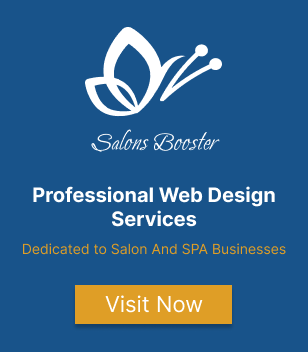Tailwind CSS Flexbox and Grid: Efficient Layout Techniques for Modern Web Applications
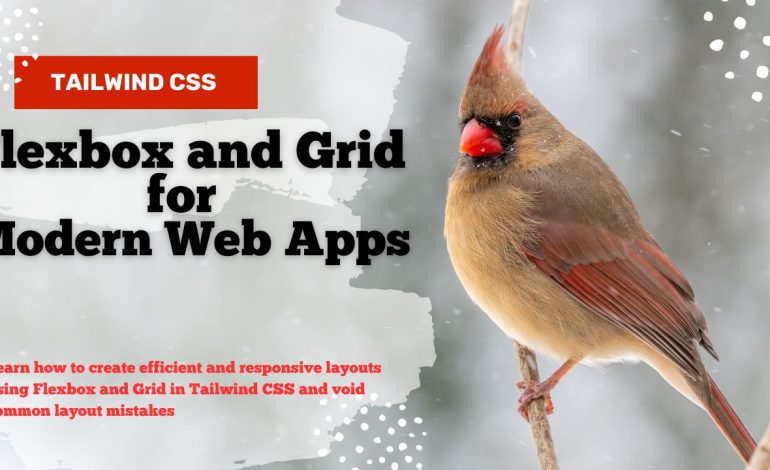
Introduction
Web applications require efficient layout techniques to ensure a smooth and intuitive user experience. Tailwind CSS provides developers with powerful tools to achieve this, including Flexbox and Grid. In this article, we will explore how to use Tailwind CSS Flexbox and Grid to create modern and responsive web layouts.
What is Tailwind CSS Flexbox and Grid?
Tailwind CSS is a utility-first CSS framework that allows developers to easily create efficient and responsive user interfaces. Two of the most powerful layout techniques available in Tailwind CSS are Flexbox and Grid.
Importance of efficient layout techniques
Efficient layout techniques are crucial for modern web applications. They allow developers to create clean and organized interfaces that are easy to navigate and visually appealing to users.
Overview of article content
In this article, we will explore Tailwind CSS Flexbox and Grid in depth, discussing how they work and how they can be used to create efficient and responsive layouts for modern web applications. We will cover the following topics:
- Understanding Flexbox
- Understanding Grid
- Combining Flexbox and Grid
- Common pitfalls and how to avoid them
By the end of this article, you will have a solid understanding of Tailwind CSS Flexbox and Grid and how they can be used to create efficient and responsive layouts for your web applications.
Understanding Flexbox
Flexbox is a powerful layout system in CSS that provides a flexible way to align and distribute space among items in a container. In this section, we will discuss the basics of Flexbox, its properties, and best practices for using it.
Examples of Flexbox layouts in Tailwind CSS
<div class="flex justify-between">
<a href="#">Home</a>
<a href="#">About</a>
<a href="#">Contact</a>
</div>
The parent container element uses the flex utility class to create a Flex container with a horizontal layout in this example.
<div class="flex flex-col">
<div class="bg-blue-500 text-white p-4 mb-4">Header</div>
<div class="flex-1 bg-gray-200 p-4 mb-4">Content</div>
<div class="bg-blue-500 text-white p-4">Footer</div>
</div>
In this example, the flex-col utility class is used on the parent container element to create a Flex container with a vertical layout. The flex-1 utility class is used on the second child element to make it take up the remaining available space.
Understanding Grid in tailwind CSS
Grid layout is another popular layout technique in Tailwind CSS, allowing you to create complex and responsive layouts quickly and easily. With the CSS Grid system, you can create a grid of rows and columns, and then place your content in different cells of the grid.
Here are some key concepts to understand when working with the CSS Grid layout:
- Grid container: The element that contains the grid, and defines the size and structure of the grid.
- Grid items: The child elements of the grid container, which are placed within the grid cells.
Using these concepts, you can create complex and flexible layouts that adapt to different screen sizes and devices. In the next section, we’ll explore some of the key CSS Grid properties you can use in Tailwind CSS to customize your layouts.
<div class="grid grid-cols-3 grid-rows-3 gap-4">
<div class="bg-red-300">1</div>
<div class="bg-blue-300">2</div>
<div class="bg-green-300">3</div>
<div class="bg-yellow-300">4</div>
<div class="bg-purple-300">5</div>
<div class="bg-pink-300">6</div>
<div class="bg-indigo-300">7</div>
<div class="bg-gray-300">8</div>
<div class="bg-orange-300">9</div>
</div>
In this example, we use the grid utility class on the parent container element to create a 3×3 grid with a 4-pixel gap between the grid items. We use the grid-cols-3 and grid-rows-3 utility classes to specify the number of columns and rows in the grid. We place the child elements within the grid cells using the grid items property and style them with different background colors for illustrative purposes.
Best practices for using Grid
Here are some best practices to keep in mind when using the CSS Grid layout in Tailwind CSS:
Plan your grid structure before coding:
Sketch out your grid layout and decide on the number of rows, columns, and the placement of content before you start coding.
Use repeat() to simplify grid declarations:
In tailwind CSS, the correct syntax for using the repeat() function in grid-template-columns is grid-cols-{n}, where {n} is the number of columns. in the above example we used grid-cols-3 grid-rows-3.
Use grid-auto-flow to handle overflow
The grid-auto-flow property determines how new grid items are added to your grid when there is overflow. Use this property to control how your layout behaves when there is excess content.
Use the grid-flow-{keyword} utilities to control how the auto-placement algorithm works for a grid layout.
<div class="grid grid-flow-row-dense grid-cols-3 grid-rows-3 ...">
<div class="col-span-2">01</div>
<div class="col-span-2">02</div>
<div>03</div>
<div>04</div>
<div>05</div>
</div>This code creates a 3×3 grid using the grid utility class, with dense row flow. The first two elements span 2 columns each, and the third and fourth elements span 1 column each. The last element is placed in the 3rd row, as there is no space for it in the 2nd row.
Combining Flexbox and Grid
When creating complex layouts, you can combine the power of Flexbox and Grid in Tailwind CSS to achieve the desired result.
<div class="grid grid-cols-3 gap-4">
<div class="col-span-2 flex flex-col justify-between">
<div>Header</div>
<div>Main content</div>
<div>Footer</div>
</div>
<div class="bg-gray-300">Sidebar</div>
</div>
In this example, we’re using both Grid and Flexbox to create a layout with a 3-column grid. The first column takes up 2 grid tracks and is a Flex container with a vertical layout, containing a header, main content, and footer.
Common pitfalls and how to avoid them
Here are some of the most common pitfalls and how to avoid them:
Not considering responsive design
One of the most common mistakes is not considering how your layout will adapt to different screen sizes and devices. To avoid this, make sure to use responsive design techniques like media queries and relative units like percentages and ems.
<div class="flex flex-col md:flex-row">
<div class="bg-red-500 p-4">Element 1</div>
<div class="bg-blue-500 p-4">Element 2</div>
</div>Overusing fixed sizes in Tailwind CSS
Do not overuse fixed sizes for your layout elements, which can make your layout rigid and inflexible. To avoid this, use relative units like percentages and ems whenever possible.
<div class="grid grid-cols-2 md:grid-cols-3 gap-4">
<div class="bg-red-500 p-4">Element 1</div>
<div class="bg-blue-500 p-4">Element 2</div>
<div class="bg-green-500 p-4">Element 3</div>
<div class="bg-yellow-500 p-4">Element 4</div>
</div>In this example, we’re using the CSS Grid system to create a responsive grid with two columns on small screens, and three columns on medium screens and above using the md breakpoint. We’re also using relative units for the gap between the grid items.
Not understanding the box model
Another common mistake is not understanding the CSS box model, which can lead to unexpected layout behavior. To avoid this, make sure to understand how padding, margin, and border affect the size and position of your layout elements.
<div class="flex justify-center items-center h-64 bg-gray-200">
<div class="bg-red-500 p-4">Element 1</div>
</div>In this example, we’re using Flexbox to center the child element vertically and horizontally within the parent container. We’re also using the h-64 utility class to set the height of the parent container to 64 pixels. Note that the size of the child element is affected by the padding we’ve applied using the p-4 utility class.
Conclusion
In conclusion, this article has discussed the importance of efficient layout design in web development, and how Tailwind CSS can help achieve this. Specifically, we explored the Flexbox and Grid layout techniques, as well as common pitfalls to avoid when working with layouts. By using Tailwind CSS to customize these layouts, web developers can create responsive and visually appealing designs that adapt to different screen sizes and devices. We encourage readers to experiment with different layout options and explore the full capabilities of Tailwind CSS.
If you’re new to Tailwind CSS, it can be helpful to start with my Starter Guide that covers the basics of getting started with Tailwind, including installation, configuration, and using their utility classes for styling. Check it out at: https://howtocrackit.com/tailwind-css-for-beginners-a-comprehensive-getting-started-guide/