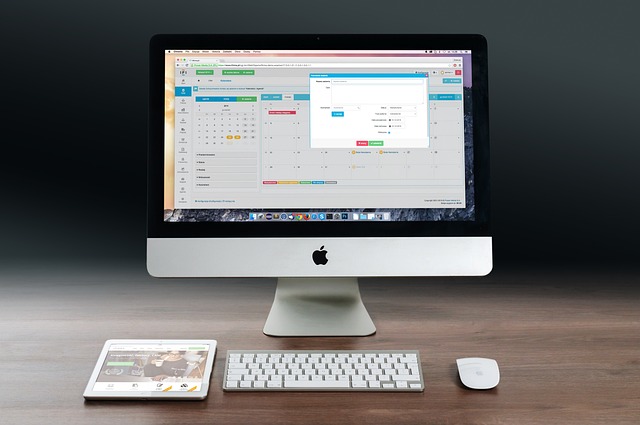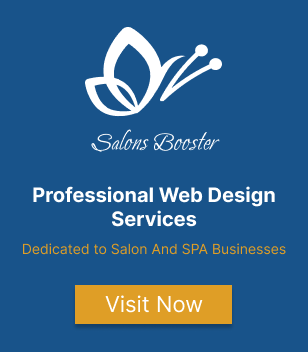How to Increase WordPress Memory Limit
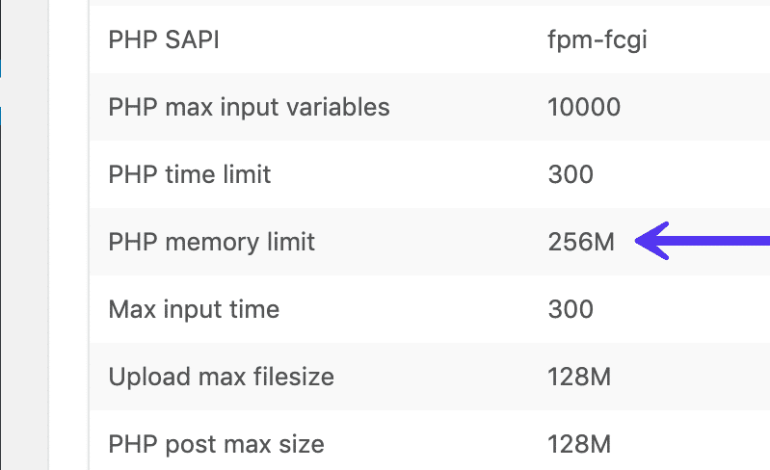
Are you experiencing issues with your WordPress site and you don’t know why? One issue you might be having is with your WordPress memory limit. If your WordPress memory limit is too low, it can cause a variety of issues, from poor performance to sudden crashes. Fortunately, you can easily increase WordPress memory limit with a few simple steps. This article will explain how to do so and why it can be beneficial.
Outline of Covered Topics
- What is the WordPress Memory Limit?
- Why Increase the WordPress Memory Limit?
- How to Increase the WordPress Memory Limit
- Common Issues with Increasing the WordPress Memory Limit
What is the WordPress Memory Limit?
WordPress is an open-source content management system (CMS) used by millions of websites around the world. It’s a powerful platform, but it requires a certain amount of memory to function properly. The memory limit is the maximum amount of memory permitted for a single WordPress site or blog.
The WordPress memory limit is set by the hosting provider. It’s typically set to a default of 40MB, but it can be increased if necessary. If you have a lot of plugins or large files, you may need to increase the memory limit so WordPress can perform optimally.
Why Increase the WordPress Memory Limit?
If your WordPress site is taking too long to load or you’re experiencing strange errors, it’s possible that your memory limit is too low. Increasing the memory limit allows WordPress to use more memory, which can improve site performance and prevent errors from occurring. It’s also helpful if you have a lot of plugins or large files that need to be processed.
It’s important to note that increasing the memory limit does not always solve the problem. You’ll still need to optimize your site for speed and performance, but increasing the memory limit can help improve things.
How to Increase the WordPress Memory Limit
There are several ways to increase the WordPress memory limit. Here’s how you can do it:
- Edit the wp-config.php File: This is the simplest way to increase the memory limit. All you need to do is open your wp-config.php file and add the following line:
define('WP_MEMORY_LIMIT', '64M');. This will increase the memory limit to 64MB. You can also specify a higher number if necessary. Make sure to save your changes before you exit the file. - Edit the .htaccess File: If you’re unable to edit the wp-config.php file, you can edit the .htaccess file instead. Open your .htaccess file and add the following line:
php_value memory_limit 64M. This will increase the memory limit to 64MB. Again, you can specify a higher number if necessary. Make sure to save your changes before you exit the file. - Contact Your Hosting Provider: If you’re still unable to increase the memory limit, you can contact your hosting provider and ask them to increase it for you. They may be able to do this for you, or they may provide you with instructions on how to do it.
Common Issues with Increasing the WordPress Memory Limit
Although increasing the WordPress memory limit can be beneficial, it can also cause some issues. Here are some common issues you may encounter:
- High Server Load: If you increase the memory limit too much, it can cause your server to become overloaded. This can lead to slower performance and other issues. Make sure you only increase the memory limit by a reasonable amount.
- Conflicts with Plugins: Increasing the memory limit can also cause conflicts with certain plugins. If you experience unexpected errors after increasing the memory limit, try disabling some plugins and see if that helps.
- Security Vulnerabilities: Increasing the memory limit can also expose your site to security vulnerabilities. Make sure you keep your WordPress installation and plugins up to date to reduce the risk of security issues.
Conclusion
WordPress memory limit is an important setting that can have a big impact on your site’s performance. If your memory limit is too low, it can cause a variety of issues, from poor performance to unexpected errors. Fortunately, it’s easy to increase the WordPress memory limit with a few simple steps. Just remember to be careful and only increase the memory limit by a reasonable amount.